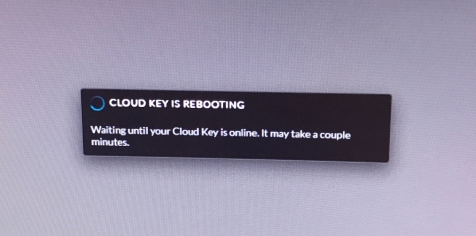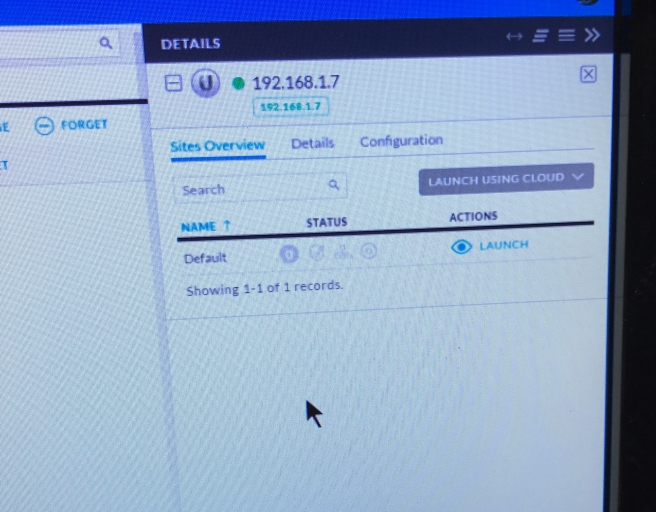Looks like Gen 2 is out … uhm, wait? What’s a Gen 2? Ah…. Yeah lets talk a little about it.
Ubiquiti Networks released for Early Access, Generation Two of their Cloud Key controller. This time in two flavors, Normal and Plus. Lets talk about the Plus first. The CK Plus model is small, light and comes enclosed in an aluminum shell. The CK Plus is roughly 1.5 inches in height, just under 1U, and roughly 5 x 5 inches. Cool. And, has a nice little display that shows information about cameras and how many clients are currently connected.

Hold on a second, you said cameras, yes – I did! The Plus model also acts as an update to their Network Video Recorder. Which has been updated and is now called UniFi Protect.
(Currently UniFi Protect only runs on the CK Plus — I think that has changed?? Check the UBNT Forums)
And — both models are PoE powered. “Powered by 802.3af PoE or QC 2.0 USB-C”
Note — both the Normal and Plus models have a built-in battery for automatic safe shutdown. Nice!!!
The Video Recorder, oops, the CK Plus, comes with a 1 TB 2.5 Inch Hard Drive, which can be “user” upgraded to 5 TB.
So now you have your Cloud Key and NVR in one nice little package that’s PoE powered!
Now, the other version is what I would call the Normal Cloud Key. If you do not need an NVR, this is what you would use. It is smaller, has the same feel and look. Even, has the little display with “at-a-glance system details” along with being PoE powered. But, does not come with any option to add a hard drive(if you later want to use UniFi Protect). It does have a micro-SD card slot(just like the 1st gen) to store logs, etc…
Would you upgrade to Gen 2 Plus?
Well, if you’re constantly looking at your NVR footage–because you’re bored, sure. However, you will be running the UniFi Protect version and not the older Video 3 applications(server/mobile). Currently, Protect is not 100% feature rich or in-line(yet) with what everything Video 3 had and did do. I hear that’s coming!
If you don’t mind spending a few hours reading all the forum posts about UniFi Protect and are OK with a few things not available yet. Go for it. It’s a nice speed boost, smaller and PoE powered. You will like.